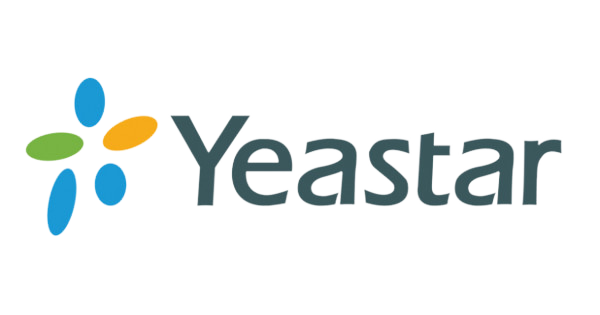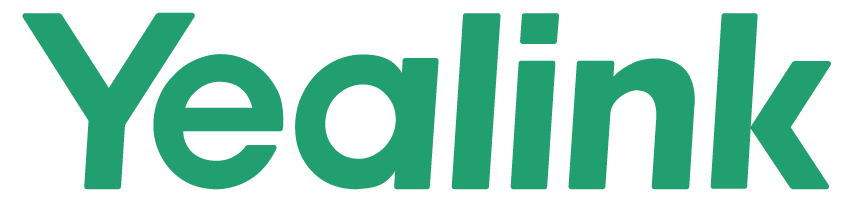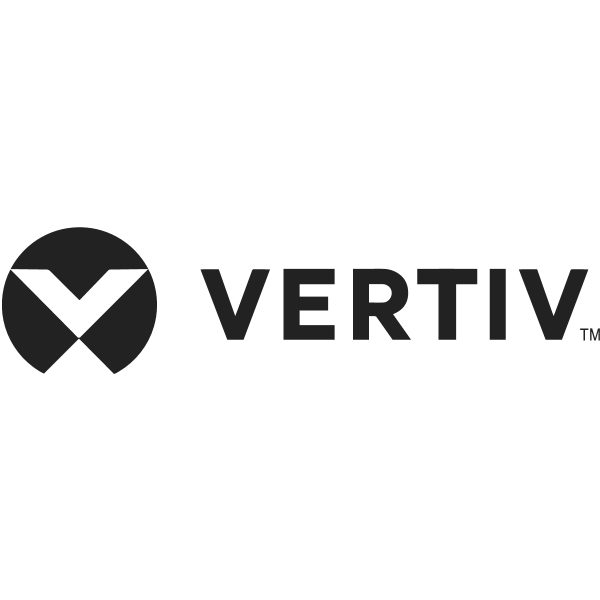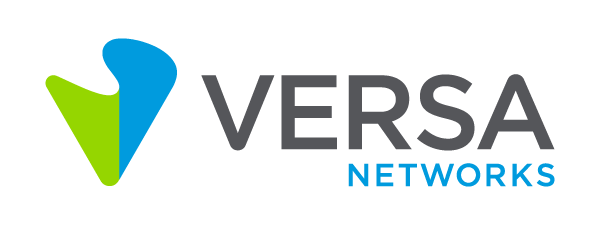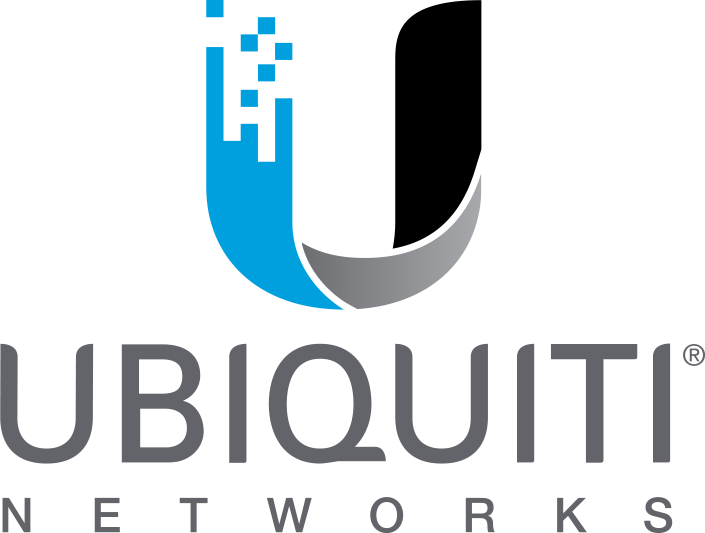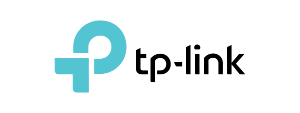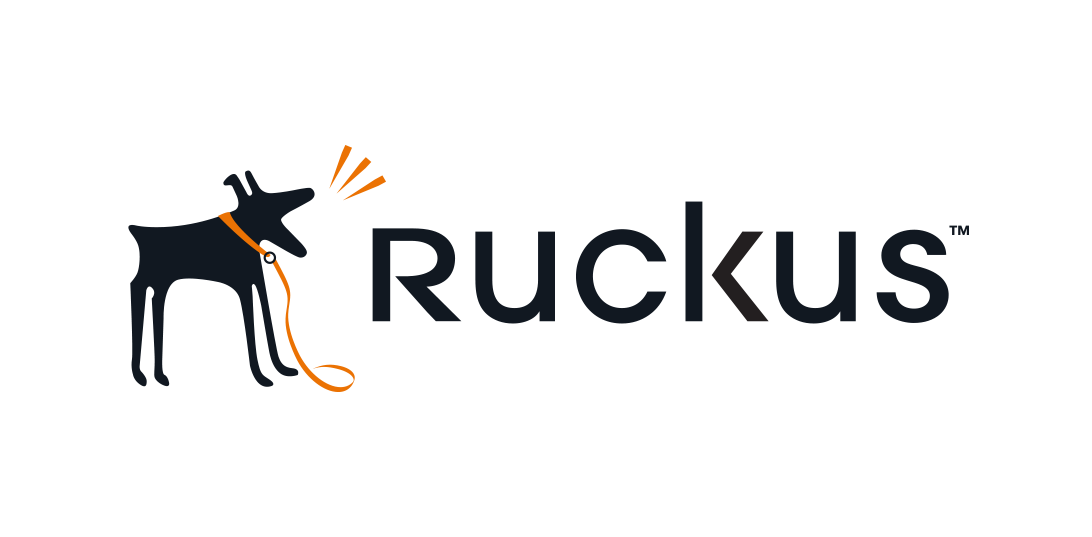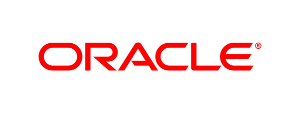ION 1000 Hardware Appliance
Rp25.018.290

Palo Alto Networks PA-M-500
Rp1.216.006.110
Palo Alto Networks (M-600)
Rp1.788.239.970
Deskripsi
|
Item
|
Component
|
Description
|
|---|---|---|
|
1
|
Power button
|
Press this button to power on or power off the appliance. Powering off the appliance with this button puts the appliance in standby power mode. To completely power off the appliance, you must disconnect the AC power cords from both power supplies.
|
|
2
|
Reset button
|
Press this button to reboot the appliance.
|
|
3
|
Power LED
|
Solid green indicates that the appliance is powered on.
|
|
4
|
Power failure LED
|
Solid red indicates that either a power supply failed or that there is no power source connected to a power supply.
|
|
5
|
Hard-disk drive (HDD) LED
|
Blinking yellow indicates IDE channel activity (SAS/SATA drive) on the front log drives.
|
|
6
|
System information (overheat and UID) LED
|
|
|
7
|
Hard-disk drives (HDDs)
|
Disk drive bays and HDDs used for log storage. By default, the M-600 ships with four HDDs installed in drive bays A1/A2 and B1/B2. You can install up to eight additional drives (four additional RAID 1 pairs) in the remaining drive bays (C1/C2, D1/D2, E1/E2, and F1-F2) to increase log storage capacity.
Each pair of drives are in a RAID 1 configuration. For example, A1-A2 is a RAID 1 pair and B1-B2 is a RAID 1 pair.
For details on storage capacity, refer to the Panorama Datasheet . For details on adding additional storage to the appliance, refer the Panorama Administrator’s Guide on the Technical Documentation Portal for the release version running on your appliance.
|
|
8
|
Hard-disk drive (HDD) LEDs
|
Status LEDs—two for each log drive:
|
|
Item
|
Component
|
Description
|
|---|---|---|
|
1
|
System drive
|
240GB solid-state drive (SSD) used to store the operating system files and system logs.
|
|
2
|
Power supplies
|
Use the AC power supply inputs to connect power to the appliance. The second power supply is for redundancy.
|
|
3
|
Ethernet ports
|
Four RJ-45 10Mbps/100Mbps/1000Mbps Ethernet ports. While facing the back of the appliance, the ports are labeled as follows:
The port labels are located on top of the appliance.
For information on configuring these ports, refer to the Panorama™ Administrator’s Guide on the Technical Documentation Portal for the release version running on your appliance. If the appliance is in PAN-DB mode, refer to the appropriate release-specific PAN-OS® Administrators Guide.
|
|
4
|
USB ports
|
Not used.
|
|
5
|
IPMI port
|
Not used.
|
|
6
|
Console port
|
Use this port to connect a management computer to the appliance using a 9-pin serial cable and terminal emulation software.
The console connection provides access to appliance boot messages, the Maintenance Recovery Tool (MRT), and the command line interface (CLI).
If your management computer does not have a serial port, use a USB-to-serial converter.
Use the following settings to configure your terminal emulation software to connect to the console port:
|
|
7
|
Unique Identification (UID) button and LED
|
Use the UID feature to help you locate the appliance when you move from the back to the front of the equipment rack where the appliance is installed. When you push the UID button to enable the UID feature, both the front-panel System information LED and the back-panel UID LED illuminate bright blue to help you locate the appliance when you move between opposite sides of the equipment rack. The back-panel UID LED is located to the right of the UID button. Push the UID button again to deactivate these LEDs.
The UID button is very small and is located to the left of the UID LED. Use a small object, such as a paper clip, to press the button.
|
|
8
|
SFP+ ports
|
Two SFP+ (10Gbps) ports. While facing the back of the appliance, the left port is labeled Ethernet1/5 and the right port is labeled Ethernet1/4.
The port labels are located on top of the appliance.
For information on configuring these ports, refer to the Panorama™ Administrator’s Guide on the Technical Documentation Portal for the release running on your appliance. If the appliance is in PAN-DB mode, refer to the appropriate release-specific PAN-OS® Administrators Guide.
|
Produk Terkait
Fortinet Fortigate FG/FWF-60F
Rp26.551.755
Sophos XGS 2300 Xstream Protection Bundle
Rp108.680.100